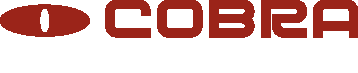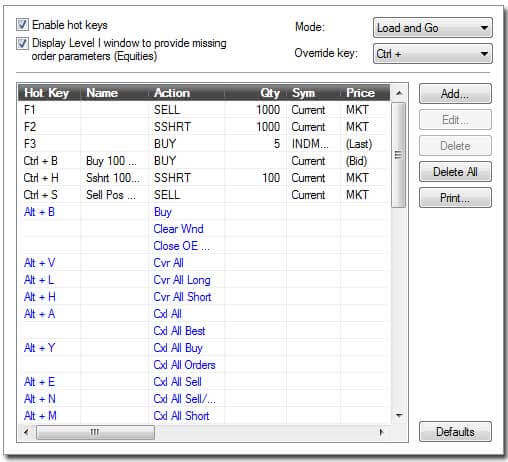
- Posted January 11, 2018
Setting up Hot Keys on Sterling Trader Pro - Online Trading Platform
Hot keys are an effective way for traders to minimize the time it takes to place an order and send it to market. The Sterling Trader Pro platform includes customized hot keys, in which you define the intended action of the hot key, along with all the refinements involved with that specific action. There are also a number of pre-set hot keys available for order entry actions as well as some non-order entry actions (e.g., Set Link Symbol, Linked OE Tab, Window Tab). To access the hot keys screen go to the Global Order Entry settings (Main Menu > View > Settings) and select “Hot Keys.”
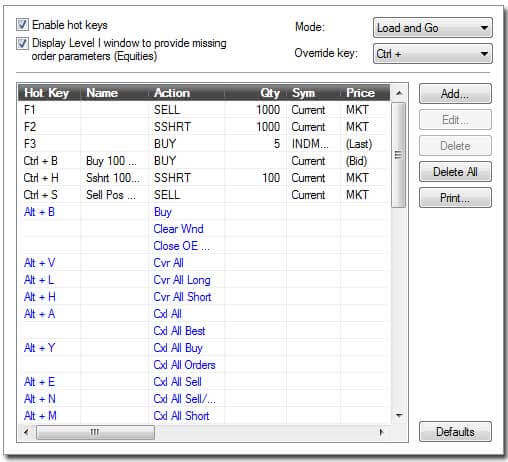
Double-click on any of the hot keys shown in the Hot Keys window to open the Edit screen (or
highlight the hot key and click the Edit button). To create a new hot key, click the Add button.
Add Hotkey Setup Window:
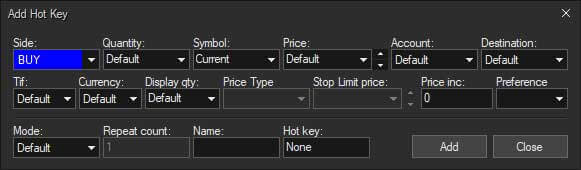
Special Settings:

At the top of the Hot Keys window there are four settings:
Enable Hot Keys - This box must be checked for hot keys to function.
Display Level 1 Window to Provide Missing Order Parameters (Equities) - Normally, when a hot key
is created every field must be filled in or the hot key will reject when used (please note,
certain fields such as Price increment and Preference are not necessary for the hot keys to
work). When this setting is checked, a user may choose to leave a field blank. When the hot key
is used, a level 1 window pops up with the hot key parameters filled in, except for the fields
left blank. The trader can then update the blank field and send the hot key as if it was a Level
1 OE order (or they can cancel it without sending the order). This feature gives traders the
ability to amend hot key orders on the fly.
Mode - There are two mode settings, “Load” and “Load and Go”. Load pre-fills the order entry
screen. Load and Go sends orders, immediately. So, if you want hot keys to send orders
immediately, select “Load and Go.” If you want a hot key to pre-fill the order entry screen
only, giving you the opportunity to examine or scan the staged order before you transmit it, you
will want to use Load.
Override Key - This is a tricky one. If the Mode is set to Load and Go, you can override the
Mode so the hot key used will only load (the reverse is also true). So if you have a Load and Go
hot key of [Shift]+B to send an order, by hitting [Ctrl]+[Shift]+B will instead only load the
order. It's tricky because if you have a hot key that already uses [Ctrl], then the override
won't work properly. Of course, you could select [Shift] or [Alt] as the override key, but then
any hot keys already using [Shift] or [Alt] would run into problems if you try to override.
Caution: If you are learning how to use hot keys and/or if you are still learning the workings
of the trading platform, it is recommended that you set the Mode to “Load”. It is also
recommended that you go to the Settings tab and verify that your user is set to display a
confirmation message when sending an order to verify the details of the order before it is sent.
User error can occur while setting up hot keys and you will be responsible for any trades
executed.